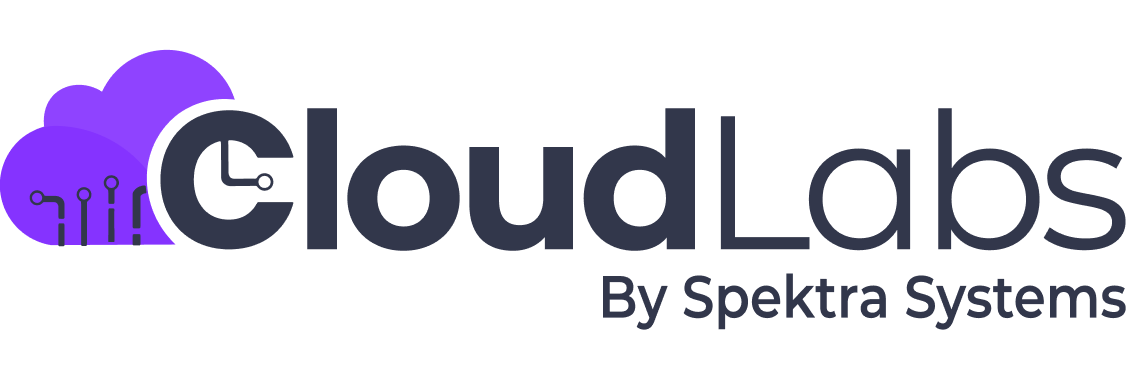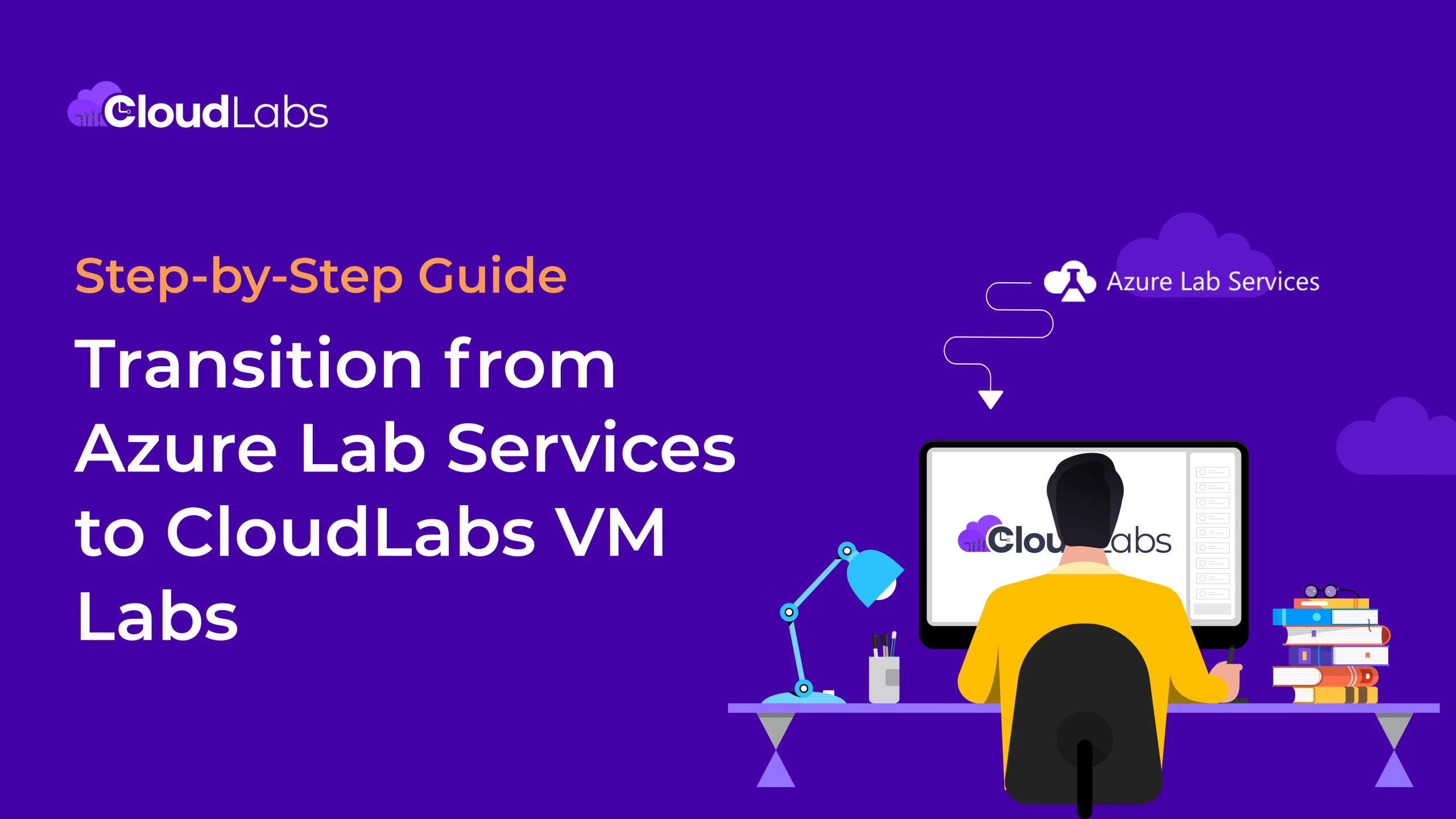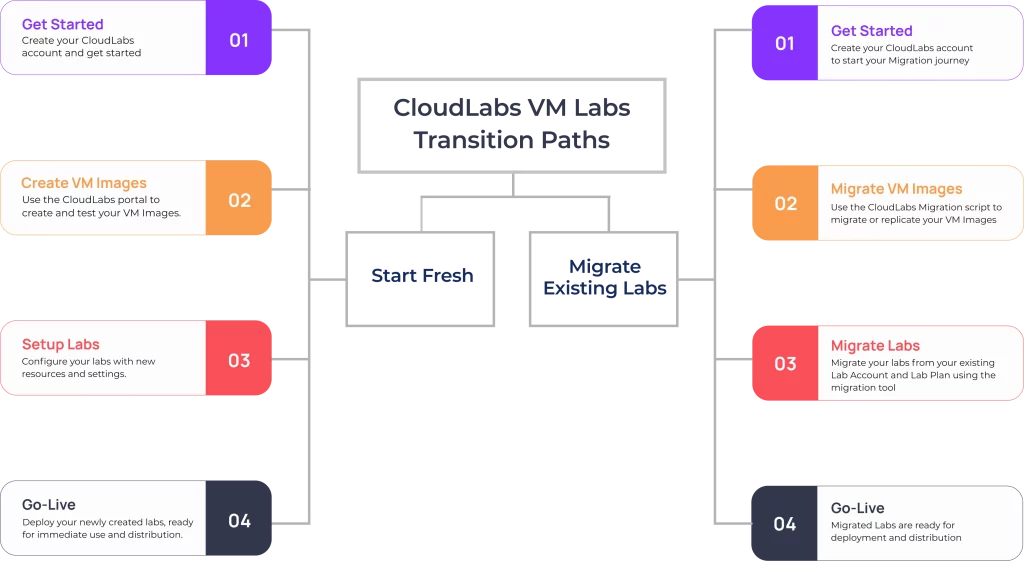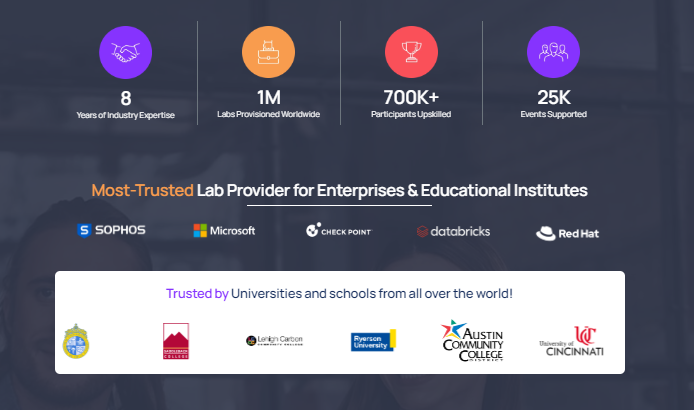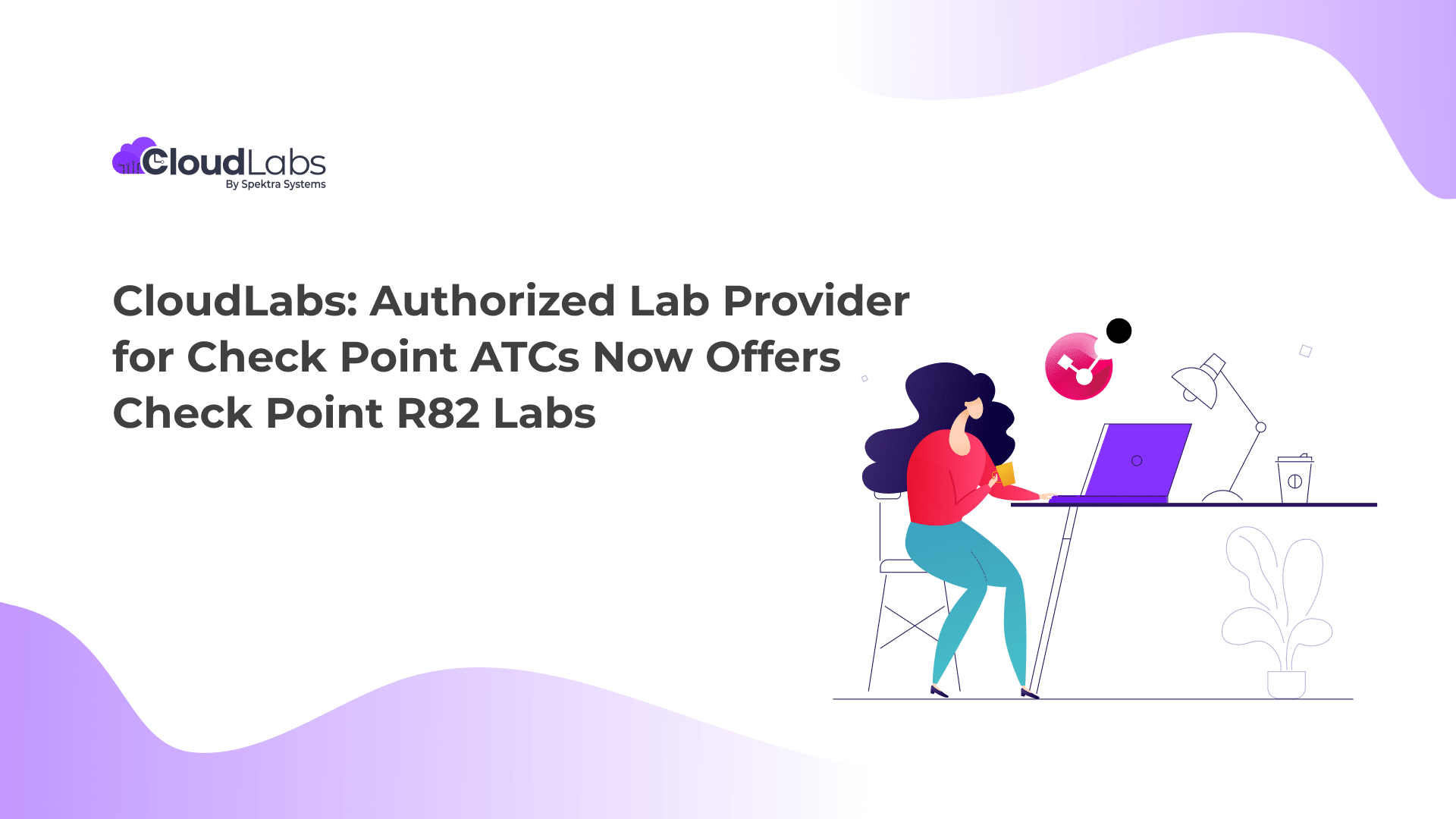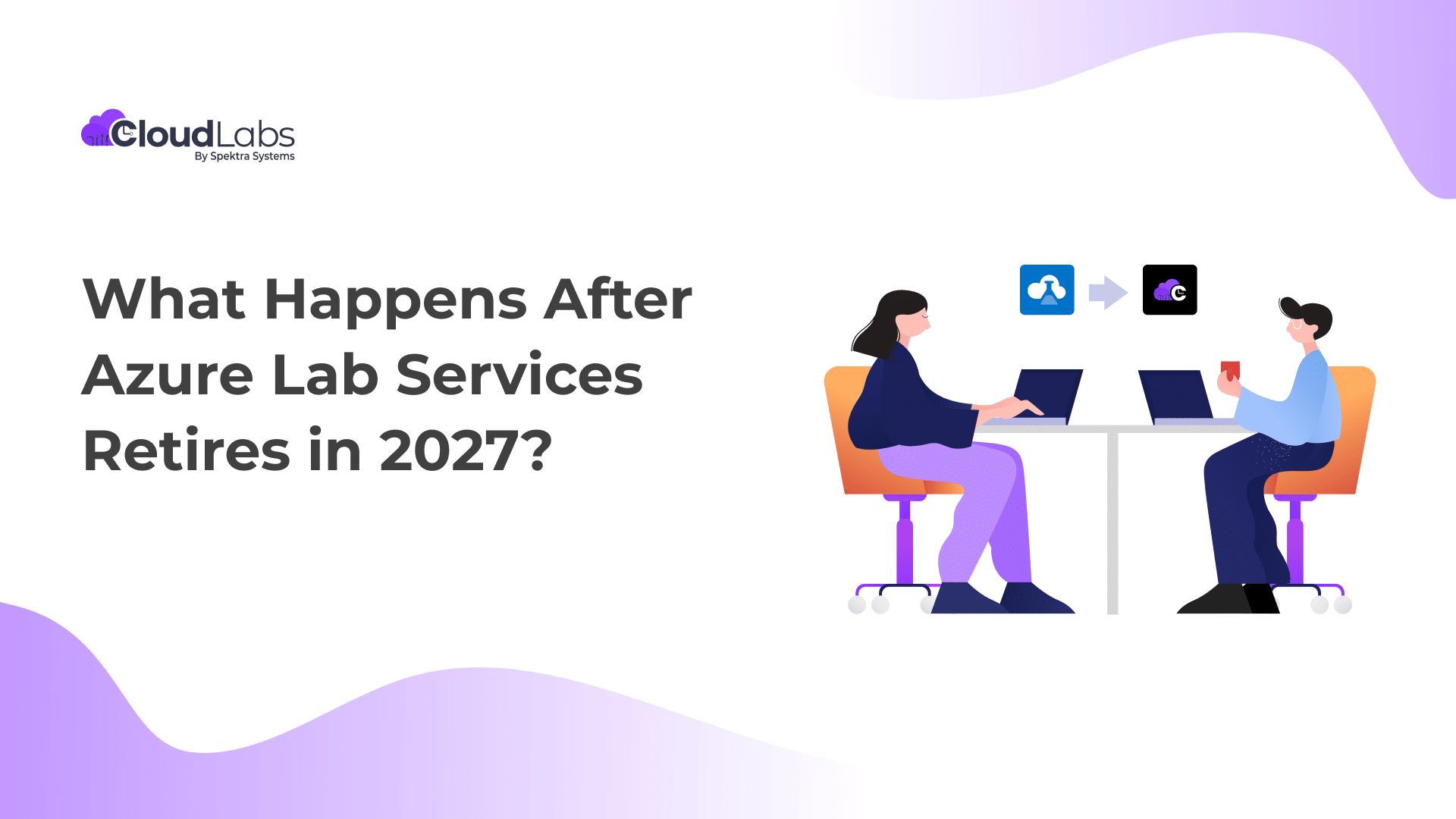Following Microsoft’s announcement of Azure Lab Services’ complete retirement on June 28, 2027, organizations currently using ALS lab plans will need to transition to a new platform to continue operating their virtual machine labs.
The retirement announcement also states that post 28th June 2027, all existing ALS labs, accounts, and related data will no longer be available to access. To keep things hassle-free, it is important to choose a reliable solution and start migrating the existing lab environments as early as possible.
CloudLabs VM Labs stands out as a Microsoft-recommended partner lab solution offering a seamless transition approach for Azure Lab Services customers. Our premium labs are known to be the best-in-class, supporting organizations of all sizes – offering CPU/GPU-based virtual machines for Windows and Linux OS, browser-based web access, intuitive cost-optimization tools, and dedicated professionals offering seamless support 24/7 with lab-related technicalities.
CloudLabs VM Labs Transition Approach
Based on the specific requirements and pre-existing setup, organizations can choose between the available options when transitioning from Azure Lab Services to VM Labs. With VM Labs, it’s always a seamless transition experience for organizations and institutes, irrespective of their size and geographical location. One can:
Start Fresh
- Create a Lab Account: Create a CloudLabs account to get started.
- Create VM Images: Create and test VM Images over the CloudLabs portal.
- Setup Labs: Use new resources and settings available to configure labs.
- Go Live: Start deploying the newly created labs, ready for immediate use and distribution.
Migrate Existing Lab Accounts and Lab Plans
- Create a Lab Account: Create an account with CloudLabs to start your migration journey.
- Migrate VM Images: Use the CloudLabs Migration script to start migrating or replicating VM Images.
- Migrate Labs: Migrate labs from the existing Azure Lab Account and Lab Plan using the CloudLabs migration tool.
- Go Live: Start using the newly migrated labs. They are ready for deployment and distribution.
Key Factors to Consider Before Transition
CloudLabs VM Labs is a hands-on premium solution featuring the same familiar interface and capabilities that everyone loves about Azure Lab Services (ALS). Of course, we have added more power and flexibility to the same.
When transitioning to VM Labs from Azure Lab Services, choosing the right path is essential and depends on four major factors. To keep things simple, we have devised a list of pre-configured questions accompanied by relevant answers. As you continue to read, you will gradually be able to determine and select the most suitable migration approach:
Migrate Custom Images
How to create or migrate customized VM images?
- Start Fresh: Easily create new images or consider updating or changing the base image.
- Migrate an Existing Image: For complex or difficult-to-setup images, migrate the existing ones.
Create Custom Virtual Networks
Is there a requirement for lab-specific Custom Virtual Networks?
It is mandatory to create a new virtual network in CloudLabs and set up peering prior to migrating or creating new labs in VM labs,
Number of Labs
What is the minimum number of labs required while migrating or starting fresh?
- Start Fresh: It is a seamless process when creating a new lab with VM Labs. Always consider creating labs from scratch when dealing with 1 to 2 labs.
- Migrate Lab: When there is a requirement for a large number of labs, our migration tool can help migrate labs in batches.
User Migration Process
Is it mandatory to migrate users along with the labs?
- Start Fresh: There is always an option to add new users or import a list of new users when starting fresh.
- Migrate Lab: You can also migrate a complete list of existing users.
Step-by-Step Guide: Transition From Azure Lab Services to CloudLabs VM Labs
CloudLabs is a premium Microsoft-recommended partner solution that provides hands-on labs with top-notch features. Our labs are known for their unparalleled flexibility and seamless customizations, catering to the unique requirements of organizations and institutes of all sizes. Based on the above answers that appear to be relatable to one’s situation, select one of the following transition paths:
Path 1: Creating Lab and Image from Scratch
As already discussed, it is mandatory for one to create a new virtual network in CloudLabs and set up peering before planning to migrate or create new labs in VM labs. In that case, you need to start by setting up an advanced virtual network and then create a virtual network and peer the same. Once done with the needful, start creating a new lab following our in-depth lab creation guide.
Similar to Azure Lab Services, CloudLabs allows you to publish your images as a Generalized Image or a Specialized Image. Further, lab admins have access to a special template VM with seamless customization options available to update and manage images used across lab VMs.
Path 2: Migrating Existing Image but Creating New Lab
Start by setting up an advanced virtual network, creating a virtual network, and peering the same. Consider this as a mandatory step to be completed whenever creating a new lab or migrating an existing one. For instance, when migrating existing images, follow our detailed guide on migrating VM images with step-by-step instructions.
The document also serves an in-depth knowledge about how the CloudLabs PowerShell tool helps migrate VM images from an existing Azure subscription to the CloudLabs image gallery. Post-migration, these images can be utilized to generate new VM labs or enable the migration of existing labs.
Path 3 – Migrating Both Images and Labs
As always, start by setting up an advanced virtual network, creating a virtual network, and peering the same before you prepare to migrate exiting labs. One needs the CloudLabs image migration script to migrate images from Azure Lab Services to the VM Labs portal. A detailed set of instructions is available as a separate doc - Migrate VM Images, to help you migrate the image of choice and use them accordingly. There’s a dedicated lab migration tool guide available with all the prerequisites and essentials listed to help you with a seamless transition process.
Note: You need to migrate custom images to the CloudLabs portal before migrating the labs using custom images. The CloudLabs migration tool searches for images by their name in the CloudLabs VM Labs compute gallery “<current name>-migrated” and uses the same images when creating the lab.
Migrate Before 31th December 2024 and Enjoy Exclusive Perks (Limited Period Offer)
Plan your transition journey to CloudLabs VM Labs prior to December 31th, 2024, and enjoy exclusive perks:
- Discount on Platform Fee: For the first 6 months post-transition, enjoy a 50% discount on the CloudLabs platform fee/per user.
- Effortless Transition Experience: Our experienced team of dedicated professionals ensures a smooth migration process. Thus minimizing disruption to your existing workflow.
- Real-time Support: Experience priority support at each step throughout the migration period.
- Free Migration Assistance: Let our experts guide you through a hassle-free migration process, completely free of charge.
Final Words
To conclude, CloudLabs integrates with Microsoft Azure in the backend, enabling seamless operations of Virtual Machines on Azure infrastructure. Also, our labs feature a heap of intuitive capabilities that everyone loved about Azure Lab Services, and we have added more. Even Microsoft recommends CloudLabs VM Labs to customers looking for a solution similar to Azure Lab Services. Whether you are starting fresh or transitioning with your existing lab plans and VM images, we have everything planned for you in the right way.
To learn more about the VM labs experience, visit the website Microsoft Azure Lab Service | CloudLabs VM Labs or check out the introduction video.
You can also write to the sales team at cloudlabs-sales@spektrasystems.com or book a demo.
To get a hands-on overview of lab creation and management, global settings, and VM images, check out our dedicated resources page.
Amit Malik is the COO at Spektra Systems, known for his expertise in Microsoft Cloud and digital transformation. He drives strategic planning and operational initiatives, reshaping the cloud landscape to deliver superior business outcomes. He is a recognized thought leader and speaker on Cloud, AI, and IoT, and holds a position among the Leaders Excellence at Harvard Square.